WordPress Categories vs Tags: Why and How to Use Them

When writing blog content for your WordPress site, it’s important to know the difference between WordPress categories and tags. Why?
Because when used correctly, tags and categories make it easier for readers to navigate your website and they help Google understand what it is about, which improves user experience and search rankings (SEO).
In this post, I will explain the difference between WordPress categories vs tags, why they are important, and how to use them on your website the right way.
- What are WordPress Categories?
- Are Categories Good For SEO?
- How Many Categories Do You Need?
- Should You Use Sub Categories?
- How to Choose the Best Categories
- Should You Add Posts to Multiple Categories?
- How to Add Categories in WordPress
- How to Edit a Category in WordPress
- What are WordPress Tags?
- Are WordPress Tags Good For SEO?
- How to Add Tags in WordPress
- Frequently Asked Questions About Categories and Tags
- Final Thoughts About WordPress Categories and Tags
What are WordPress Categories?
WordPress categories are a way to organize your website content for easy navigation and browsing. They’re like folders, but instead of organizing files on your computer, you organize content on your WordPress site. Categories are best used to group related posts into smaller subtopics within your main topic.
For example, the main topic of this website is WordPress. But that’s too broad. If a reader comes here looking for information about WordPress themes, they will struggle to find it amongst all the other content on the site.
So. I’ve organized my content into the following subtopics using categories: plugins, themes, tutorials, and hosting. This way, site visitors know exactly where to go to get the information they need.
Grouping your website content into categories like this and adding the categories to your website’s navigation menu creates a solid site structure that people and Google love. It’s called siloing. To learn more about it visit: https://www.bruceclay.com/seo/siloing/
Categories are hierarchical, making it possible for you to organize your content even further into smaller topics using sub categories. For example …
If you have a main category (aka parent category) called “sport” that has too many blog posts in it, making it difficult for readers to browse, you can create a sub category for running, swimming, cycling, etc.
Also, you must put blog posts in a category. If you don’t WordPress will automatically assign them to the default “uncategorized” category which makes no sense at all for readers or Google. So, you’ll definitely want to change it. I will show you how to edit categories in this article.
Are Categories Good For SEO?
Categories are very good for SEO but not in the way you might think.
As I’ve mentioned above they help Google understand what your website is about which in turn helps your content rank higher in search results when someone searches for keywords you are targeting.
But Google doesn’t actually care about keywords in category names and you shouldn’t either!
Category pages almost never rank well in search results for a specific keyword, so you should only use keywords in categories if it makes sense to do so.
When it comes to categories, Google cares more about how they are structured. You’ll get more SEO benefits by siloing your content into subtopics that are part of your main topic using the silo structure I was just telling you about.
How Many Categories Do You Need?
You can create an unlimited number of categories in WordPress. However, 3 to 5 is the magic number recommended by most SEO experts – 10 at the most if your blog topic (aka your niche) is very big.
In most cases, 3 to 5 categories are all you need to properly organize your content into the rock solid structure Google loves.
But if you’re just starting a blog, don’t worry about coming up with a perfect list of categories right now. Just start with 3 categories and add more over time.
Should You Use Sub Categories?
Sub categories, also called a child category in WordPress, are not needed on every website. You only need sub categories if your main categories are very large with a lot of posts that need grouping into smaller sections.
Going back to the example I gave earlier, you might have a parent category named “Sport” with posts that cover a wide variety of sports like swimming, basketball, running, and football.
In this case, you’ll want to create a subcategory for each sport so that readers don’t have to shift through the whole category looking for posts that interest them most.
An example of a niche that almost definitely needs sub categories is travel. Typically, a travel site uses parent categories to organize content by country. For example, Spain, England, and Portugal.
Then, sub categories can be used for different destinations to make the parent category smaller. For example, Barcelona, Mallorca, Madrid, Ibiza, London, York, Manchester, Madeira, Lisbon, and so on.
How to Choose the Best Categories
You may already know what topics are most popular in your chosen niche. But if you don’t, here’s a couple of ways to quickly find out.
Keyword Research
Use a keyword research tool like Ahrefs to learn which general subtopics within your main topic people are searching for the most online.
For example, when I enter WordPress into Ahrefs I can see that people search for: themes, hosting, plugins, and tutorials, which as you already know are the categories I am using on this site.

Competitor Analysis
Look at competitor sites in your niche that have well-organized categories to get ideas. It’s likely that, if your competitors are creating content around specific subtopics, then you should too.
Note: Choosing the right categories is an important step towards building a successful blog. It will help you attract the right type of audience to grow your blog-based business, so it’s worth taking the time now to know what subtopics people are actually interested in.
Should You Add Posts to Multiple Categories?
Although it is possible to add posts to multiple categories including parent and sub categories I don’t recommend it. Why?
Because categories are indexed in search. If you add a post to multiple categories it will be indexed multiple times. This can negatively affect your search rankings due to duplicate content issues.
If you really must put a post in more than one category, use a canonical URL to ensure that the content is only indexed once. You can use the Yoast SEO plugin. This article by Yoast explains what canonical URLs are and how to use them.
How to Add Categories in WordPress
There are two ways to add categories in WordPress.
You can create a category before writing a post by going to Posts > Categories. Enter a name, category slug, and optionally a category description. Click the Add New Category button to save your changes.

Or you can create a category when writing a post. You’ll see an option to the right of the post editor titled “categories” under the “posts” tab. Click the Add New Category link. Name the category and then click the Add New Category button.
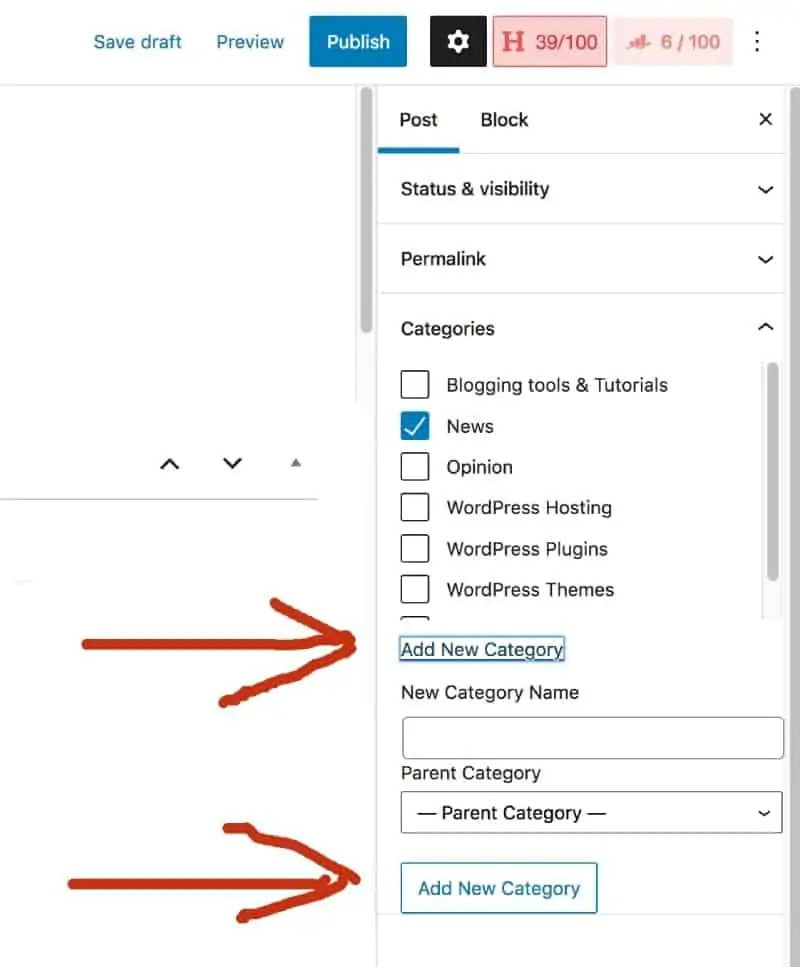
Both methods work so choose whichever one is more convenient for you at the time of adding a category to WordPress.
How to Edit a Category in WordPress
As I have mentioned above, If you don’t choose a category to place posts in, WordPress automatically puts them into the “uncategorized” category and you don’t want that to happen, so you should change it.
To edit a category, go to Posts > Categories. Click the “Edit” link under the category name. Then give the category a new name, new slug, and a new description if applicable. Save your changes.

However, if posts on your site include the category name in post URL’s like this: www.domainname.com/sport/swimming-tips
And you want to change the category to something else like: www.domainname.com/exercise/swimming-tips
I DO NOT recommend just editing the category. Instead, to avoid any broken links, you should create a new category. Move the desired post or posts to the new category and then set up a 301 redirect from the old URL to the new URL.
What are WordPress Tags?
Tags are used to describe the content of a blog post in more detail using descriptive keywords to add more context.
For example, if I wrote a blog post about the 25 best WordPress plugins and put the post in the ‘plugins’ category, I might add the following tags to describe what type of plugins are included in the post: social media plugin, seo plugin, caching plugin, survey plugin, event plugin, and so on.
Tags are not hierarchical like categories and there is no limit to the number of tags you can add to a post. However, to avoid cluttering your site and possibly overwhelming your readers, it’s best practise to add no more than 10 tags per post.
Are WordPress Tags Good For SEO?
Unlike categories, tags have no SEO benefits. In fact, it’s best practice to de-index tag pages, and some SEO experts even recommend not using tags at all.
However, tags do help website visitors find your content when searching for relevant keywords (tags) on your blog.
So, if readers find tags useful, I recommend adding them. Just remember to de-index tag pages to avoid any issues with duplicate content as a result of using tags. I will show you how to de-index tags using the Yoast SEO plugin.
First, if you don’t use the plugin already, install and activate it. For more information see my guide: how to install WordPress plugins.
Once activated, go to Yoast SEO > Search Appearance. Then, on the taxonomies tab where it says “show tags in search results”, go to the “Tag” taxonomy settings and select no.

Upon completion, Google will now know not to index tags on your WordPress site.
How to Add Tags in WordPress
Adding tags in WordPress is very similar to adding categories. There are two ways to add them.
The first way is from your WordPress dashboard by going to Posts > Tags. On the next screen, give your tag a name, a slug, and optionally a description. Then click the Add New Tag button to save your changes.
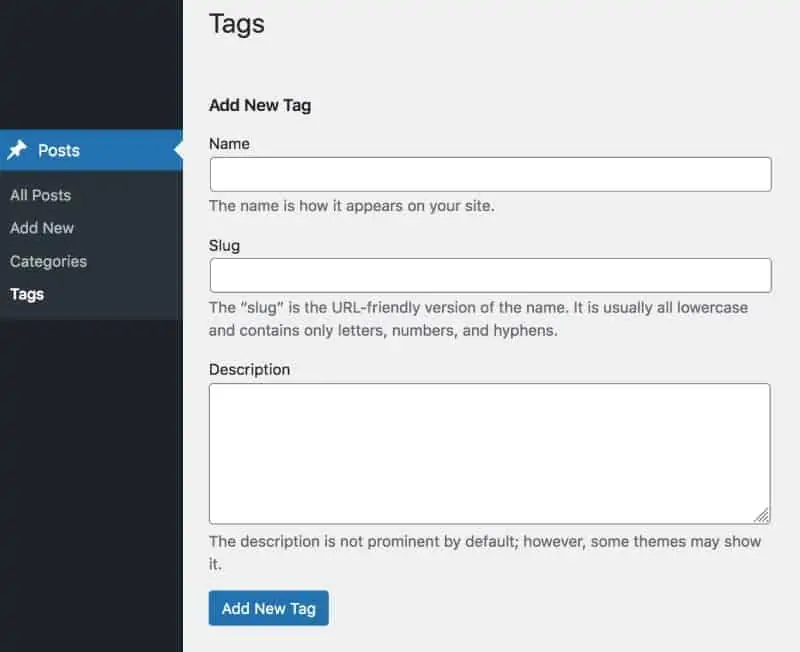
The second way is to add tags when writing or editing a post by going to the “Tags” section under the “Posts” tab in the right sidebar of the Gutenberg WordPress content editor.

Now that you know the difference between categories and tags in WordPress, below you’ll find answers to some of the most frequently asked questions about tags and categories.
Frequently Asked Questions About Categories and Tags
1. What is the difference between a category and a tag in WordPress?
The main difference between Categories and tags is the way you use them. Categories are used to organize your content into groups of related topics, while tags are used to describe the context of posts using descriptive keywords. For example, you could create a blog post with the tag “cats” and then assign it to the category “animals”.
Also, categories are hierarchical – tags are not. And when writing a post, you MUST give it a category, but tags are optional. You don’t have to add tags if you don’t want to.
2. Should I Use Categories or Tags in WordPress?
Categories without a doubt. Use them to organize your content and structure your site. Website visitors and Google will love you for it. That said, categories are not optional like tags are, so you have to use them anyway.
3. What Do Categories Do?
Categories add structure to your website making it easy to navigate and browse, and they help Google understand what your website is about.
4. How Do I See All Categories in WordPress?
You can see a list of all categories in WordPress by going to Posts > Categories.
5. How Do I Show Categories in WordPress?
To show categories on your WordPress website, you must first make sure that the categories you wish to show have one or more posts added to them. If a category is empty, by default WordPress will not show it. Once added, you can add the “categories widget” to the sidebar or footer to show a list of categories.
6. How Do You Add Categories in WordPress
When you’re writing or editing a post, you’ll see a setting in the right sidebar to add a category under the “post tab”. Click the Add New Category link. Enter a category and then click the Add New Category button. For further instructions see the section ‘how to add categories in WordPress’ in this article.
7. What is a Category Page?
A category page is similar to a blog page in WordPress. But it only lists posts assigned to a specific category, not every post published on your site. WordPress automatically creates a category page when you add a post to a category.
8. Can WordPress Pages Have Categories?
By default, only WordPress posts have categories. But you can add this functionality to WordPress with a plugin called Create and Assign Categories For Pages.
9. How Many Tags Should I Use in WordPress?
You can use as many tags as you want but the recommended number is 10 tags or less per post.
Final Thoughts About WordPress Categories and Tags
I hope this article has helped you understand the main differences between WordPress categories vs tags and how to use them the right way to improve user experience and follow SEO best practices for higher rankings in Google.
If you still feel unsure of how to use categories and tags on your site, just remember the following key points and you can’t go wrong.
- Use categories to organize your content into groups of the same topic and add them to your navigation menu to create a rock solid site structure
- Use tags to add context to posts using descriptive keywords but don’t use too many – 10 per post at the most
- Don’t put posts in more than one category. If you do, use a canonical URL
- Tags can hurt SEO so use a plugin such as Yoast SEO to de-index them
If you still have unanswered questions about tags and categories let me know in the comments box below and I’ll do my best to answer them.
Also, I’d love to hear how you manage your WordPress categories and tags?
